LinkedIn Learning: creating an event on LinkedIn
We’re always on the lookout for the latest and greatest LinkedIn features, and we think their newest event feature is worth sharing! You can now host your own event on LinkedIn through a personal or company profile and share it with LinkedIn members. It’s a great way to get connected with your LinkedIn community in real-time! Members now have an easy way to create and join professional events that interest them such as online workshops, seminars, sales and marketing events, networking events and more. It’s also a great opportunity for lead generation, whether you host or attend an event, you can reach a wide community beyond your immediate connections.
Watch our step-by-step instructions:
Or read our step-by-step instructions below:
Here’s how to create a LinkedIn event:
On the left side of your home page, there’s an ‘Events’ sections shown below your Groups. Click the + sign to start creating your event.
- Enter your event name
- Select the organiser – can be from your personal profile or business page (Note: you cannot change this after the event’s been created, so make sure you select the correct organiser)
- Choose whether it’s an online or physical event (you cannot change this after the event has been created) If online – has option for ‘LinkedIn Live’ (like a webinar through LinkedIn) but you have to apply for this*. Otherwise just add a link to whatever online conference platform you use (zoom, google hangouts, etc.) If physical – you can put in a physical address.
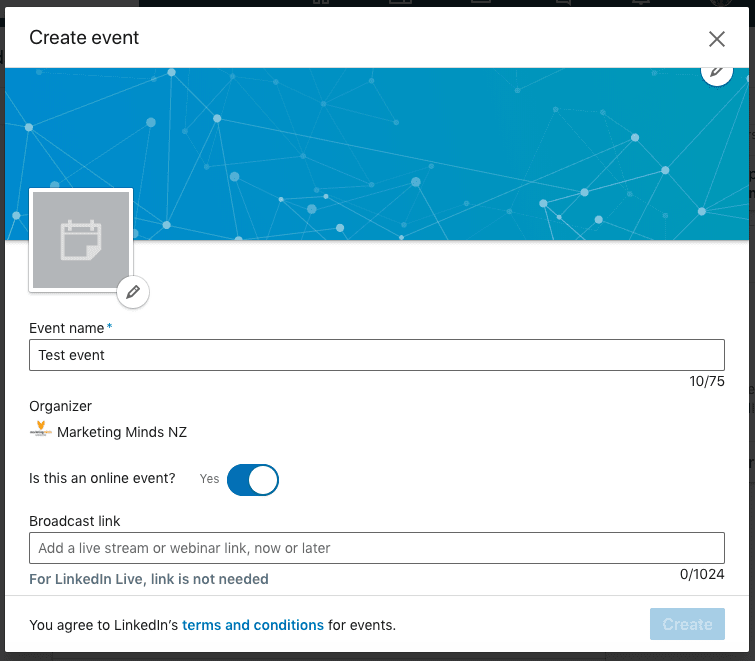
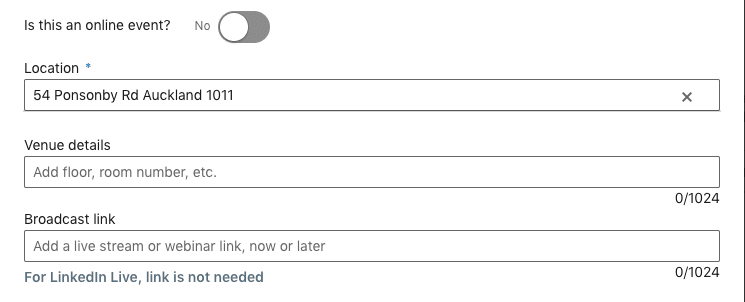
- Select the date and time, and make sure you select the correct timezone.
- Add a description
- If people need to buy tickets for your event, add the website link they can go to purchase them
- Make the event private or public Private – only visible to people you select/invite or who have the event link Public – anyone on LinkedIn can see the event and choose to attend it
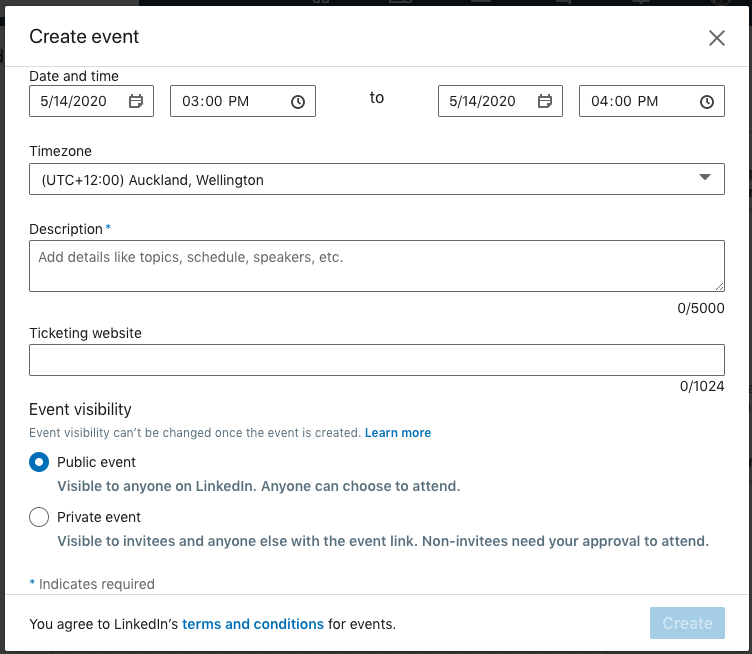
- You’ll get the option to share the event as a post straight away. You can do this now or later (you can even share it after the event is finished).
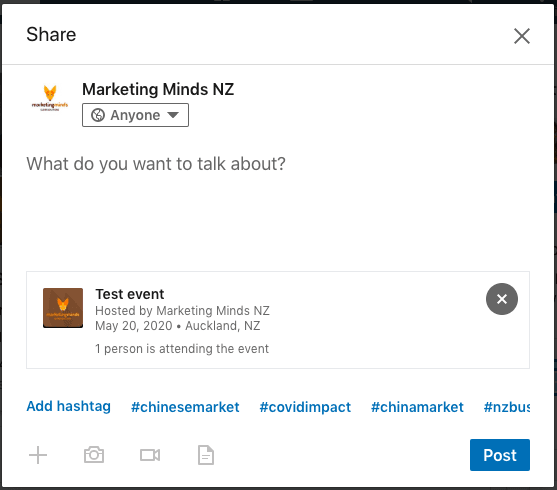
- Once the event is created, within it you can: Invite your connections to attend. They will receive an invite through notifications Share it to your network as a post Post within the event Edit event details, or delete the event.
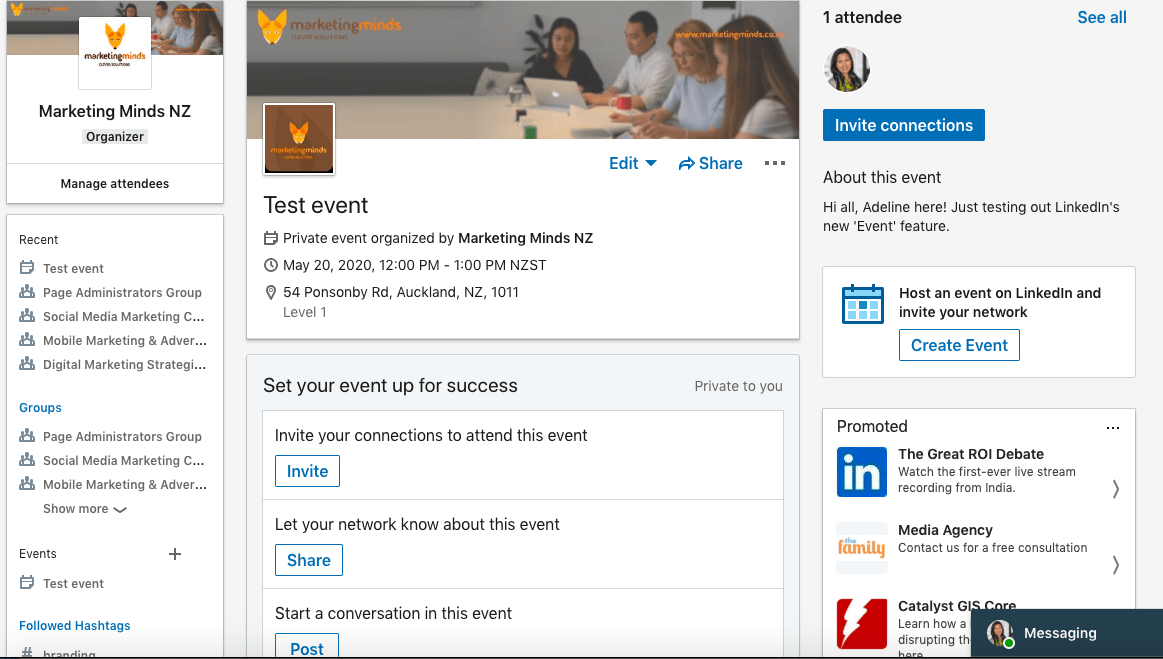 Invite connections to the event:
Invite connections to the event: 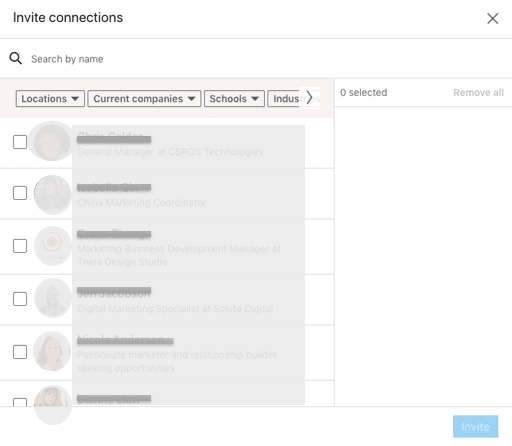
- After the event is finished: You can still post in it – thank people for attending, share photos of the event, etc. You can still share the event as a post Things to note:
- Both organisers and attendees can invite connections to attend the event.
- If the event if private, the organiser will need to provide permission to allow attendees to invite others.
- You cannot change the organiser or privacy of the event after it has been created.
- If public – the event will appear in search results for all LinkedIn members, anyone with the URL can attend, and anyone can share the event/invite connections to attend.
- If private – the event won’t appear in search results, it’s only visible to invitees/attendees, anyone with the URL can request to attend.
- Both organisers and attendees can post into the event.
- Viewing the list of LinkedIn members attending and inviting them to connect is a great place to start interacting with other attendees, and to grow your network.
*About LinkedIn Live:
- It partners with external broadcasting sites such as Restream, Streamyard, Easylive, and Vimeo Enterprise. View a full list and comparison of broadcasting sites
- Broadcasting sites range in price from free – $600+ (one-off payment)
- Each site will have different functionalities, check out the comparison chart above.
- Many sites offer a range of livestreaming options such as joint livestreaming (invite people to livestream with you), Q&As with your audience, or simple webinars.
Apply for LinkedIn Live:
- Apply to LinkedIn Live
- You can apply as either a LinkedIn member or on behalf of your organisation/page
- LinkedIn will review your application, and if successful will send you instructions on how to set up and use it.
If you’re interested in more LinkedIn Training for Business, here are the training courses available:
Note: Your company may also qualify for government subsidy with these workshops.
Email us or call 09 634 4390 for more information or if you are unsure which course is right for you.
Enjoyed this article and want more? Sign up now to our marketing snippets.
___________________________________________________________________________________________
